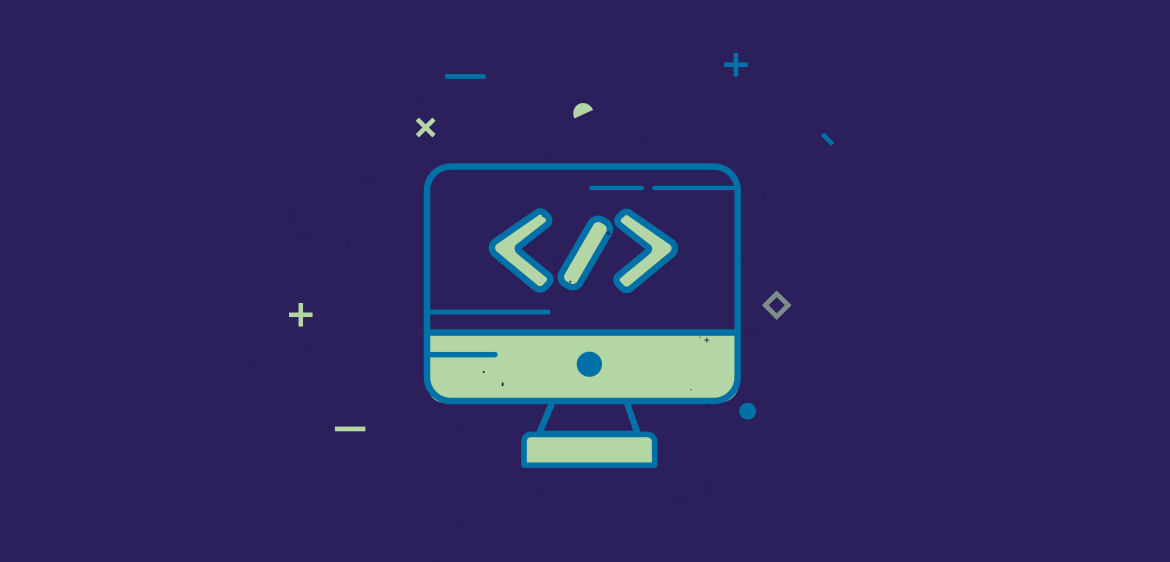What is the font feature?
Font features are a way to enable advanced text styles and effects. Allada T-shirt Designer comes with over 600 Google fonts perfect for t-shirt customization. But you can always add more fonts to extend the default collection, True Type (TTF) and Open Type (OTF) font files are entirely supported.
The Fonts interface allows you to define which fonts you would like your clients to use when adding text to their designs. If you don’t define any font, the system default fonts will be used. In this tutorial, we will be discussing how to manage fonts:
Table of Contents
To manage the fonts, go to Allada > Fonts to access the fonts list.

How to add Google Fonts?
Google Fonts are one of the most popular and free web fonts libraries in the world. To add a Google font:
- Click on the fonts dropdown to select the one you want.
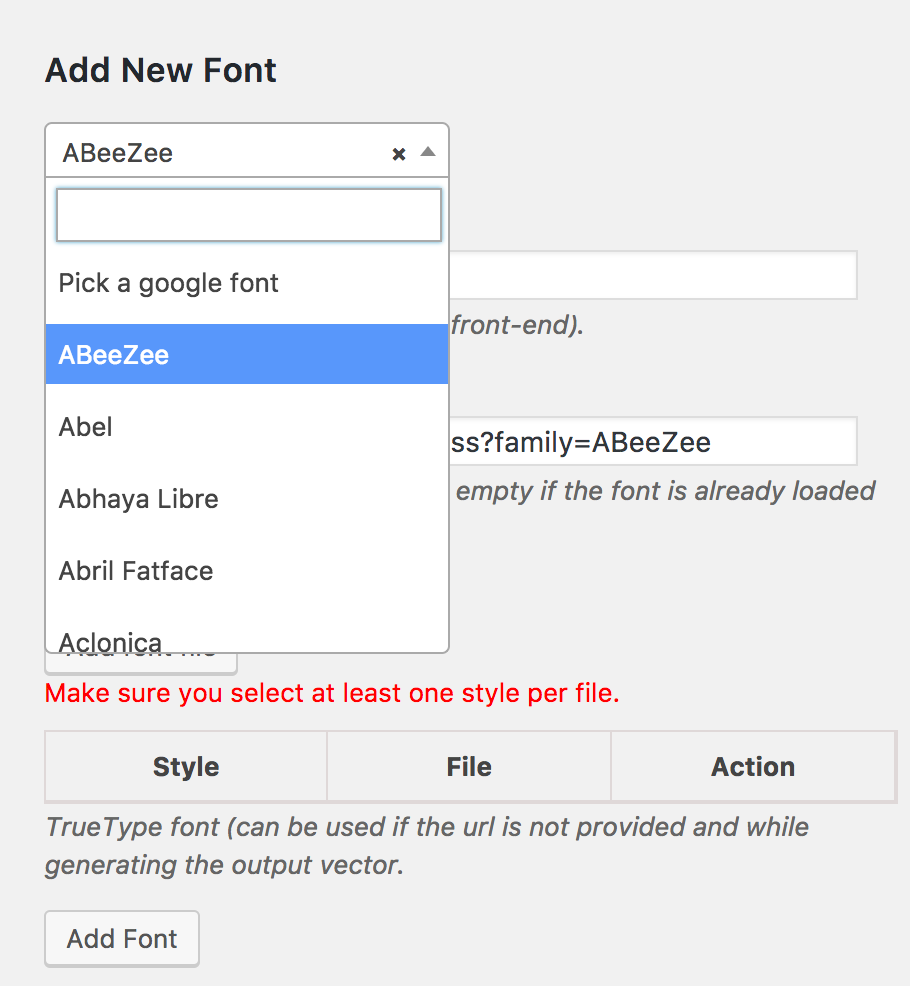 You’ll need to define the TTF fonts which will be needed to be used in the output files. We will talk about this, in the third section of this tutorial.
You’ll need to define the TTF fonts which will be needed to be used in the output files. We will talk about this, in the third section of this tutorial.- Click on the Add Font button to save your newly selected font to the product designer.
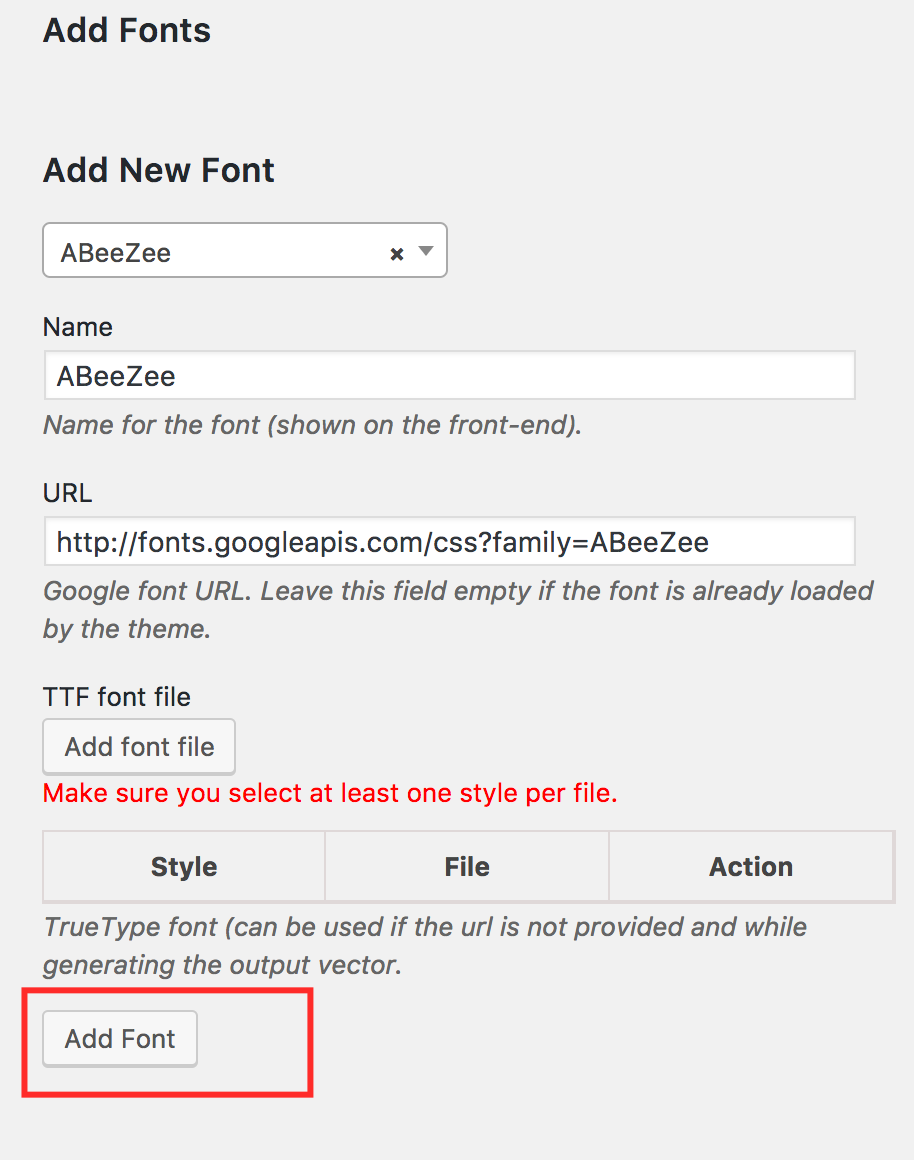
How to add custom web fonts?
- Enter the font name in the name field.
- Enter the font CSS file URL in the URL field.
- You’ll need to define the TTF fonts that will be used in the output files but we’ll get back to it in the third section of this tutorial.
- Click on the Add Font button to save your newly selected font to the product designer.
How to add TTF fonts in Allada T-shirt Designer?
Custom TTF fonts are also supported by our Allada T-shirt designer. To add a TTF file take the following steps:
- Visit https://transfonter.org/ to convert your TTF file to a web-ready file. This will make sure your file can be read by any browser.
- Enter the font name in the name field.
- Leave the URL field empty.
- Click on the Add font file button to select the converted TTF file from step 1 related to the font you’re trying to add using WordPress’s default media uploader.
- Each TTF file contains one or multiple font styles such as italic, bold and other. You need to make sure the TTF font file you just set has all its styles properly checked. For example, the ALEO font comes in multiple files such as:
- Regular
- Regular Italic
- Bold
- Bold Italic
While defining the font files, you’ll need to make sure that the “regular” TTF file has only the regular style checked. Then the “Regular Italic” will have both styles checked and so on.
6. Click on the Add Font button to save your newly selected font to the T-shirt designer.
That’s it. Still, having issues adding fonts? Reach out to us via the comment section below or send us a message.